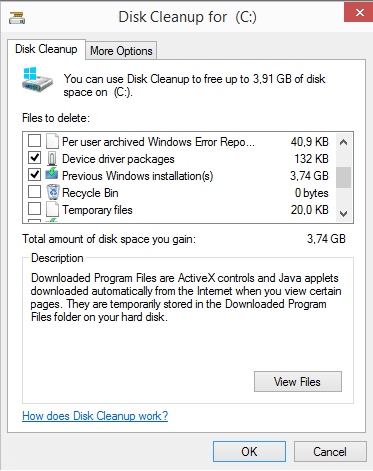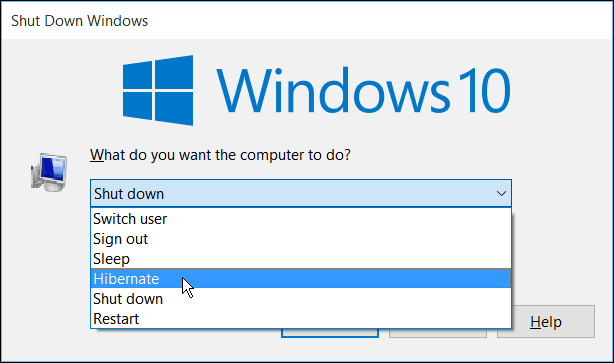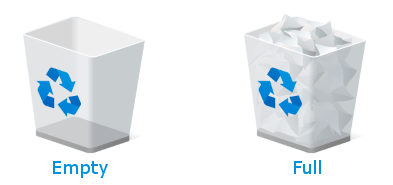Windows 10 on a 32 Gig eMMC Drive with Updates - Solved
I have had this issue a couple of times now. You get a cheaper end laptop with a 32gb main drive, and after the 1st round of windows updates. No Disk Space error.
There are a couple of things i usually do to fix this, Here is the list:
Run the Disk Cleanup tool
- Search for "Disk Cleanup" in the taskbar and run it from the results.
- Select the file you dont need, such as the "Previous versions of windows"
- Select "Ok" to clean the files.
Disable Windows Hibernate
Having hibernate enabled can add additional gigs of data to your hard drive as it saves the current memory state to file so that you can boot back up into windows easily. If you are hard up for hard drive space this is a great thing to remove. Here is how you can disable the hibernate function in windows 10.
- Search for command prompt under the task bar.
- Right click on the command prompt result and select run as administrator.
- type in the following into the administrator command prompt window:
- powercfg hibernate off
This will disable windows hibernate and delete the hibernate storage files.
Empty the Recycle Bin
This one sounds fairly obvious, but you can free up some serious space by just emptying the files in the windows recycle bin.
When files are deleted in windows they are not always removed from the disk but rather they are copied to the recycle bin.
Here is how to empty the recycle bin in windows 10.
- Find the recycle bin icon on the windows desktop.
- Right click the recycle bin icon
- Choose the Empy Recycle Bin option.
Remove unused programs
Sometimes you just install programs and dont use them, in windows 10 you can quite easily remove these.
- Open the Start Menu
- Click on Settings
- Locate System (within settings) and click on it.
- Select Apps and Features
- Sort the apps by size and see which ones are taking up the most space
- Click the uninstall on the ones you done need